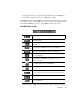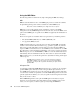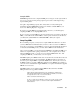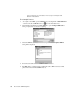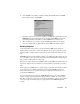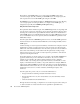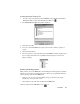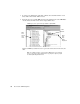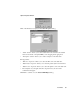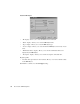System information
The MIB Editor
357
6. Once the MIB is successfully compiled, it will be automatically listed in the MIB
Editor with the other compiled MIBs.
7. Should the compiler have problems compiling your MIB, the compiler will exit to the
MIB Editor and the log will display the errors, listing which MIB line caused the
error. Click the E
DIT SOURCE button to edit the MIB file and correct the error.
8. After correcting the error, simply compile the MIB again. If there are any further
errors, the compiler will stop again. Repeat until the MIB successfully compiles.
Building Requests
As described earlier in this section, requests are built from MIB objects and can be
displayed in list, chart, table, or form format. Requests are grouped together in a request
file. Request files contain folders for each format of request: chart, list, table, form, and
trap.
SNMP Management Console includes a number of pre-built request files that can be used
as is or modified to suit your specific needs. Most users will find that the included request
files, possibly modified, will serve quite well.
Requests can contain objects from one MIB or many separate MIBs. Once built and saved,
requests are displayed in a tree structure for each agent that the request file is associated
with.
When adding a new SNMP Agent, you must specify a request file. All configured requests
for the agent become available each time the newly-registered SNMP agent entry is
selected. You can remove requests from an agent or add newly-created requests to an
agent using the MIB Editor.
To receive information about an object, SNMP Management Console polls an SNMP
agent by sending a request packet. The request packet can combine one or more object
IDs. When the agent receives the request, it searches its databases, retrieves object values,
composes a reply, and sends the reply as a reply packet back to SNMP Management
Console.