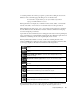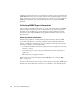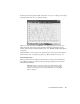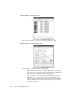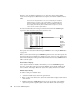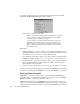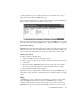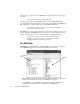System information
Collecting SNMP Agent Information
351
to collect information row by row until it reaches the end of the table. This process is
called “traversing the table” in SNMP terminology.
To receive table information from an agent, select the table tree item in the SNMP Agent
Request area, and double click on the table you wish to view.
Tables are created and modified using the Forms Designer in the MIB Editor. List requests
are created and modified using the MIB Editor. See “Using the MIB Editor” on page 354.
Read Values Display
SNMP Extension will read the table and display the values of the table objects line by line.
Tables can contain more than one writable object. Writable objects display “[RW]” in the
Access column of the display. Read-only objects show “[RO]” in the Access column.
Writable Option Setting
To define a setting for a writable object:
1. Select the writable object entry in the agent window.
2. Enter or select a new value for the object in the textbox that is displayed at the bottom
of the window.
3. Click the S
ET button. SNMP Management Console sets the value of the writable
object and repeats the original request to make sure that the value was changed.
4. The updated list information will be displayed.
Depending on the type of table and the constraints imposed by the agent MIB design, you
may be able to change the values of writable table objects, add additional lines to the table,
or both.
Traps
An SNMP device may be configured by its manufacturer to send trap messages which
notify the SNMP management station (in this case, SNMP Extension) of certain
conditions. Unlike get and set requests, a trap message doesn’t require a request from
SNMP Extension. It’s sent by the device automatically when there is an error, a certain