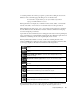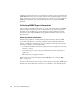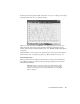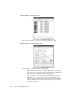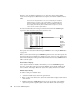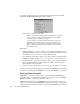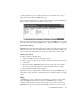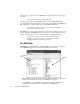System information
Configuring SNMP Agents
343
or cascading formats. One window per agent is opened. Select a tiling choice from the
Windows menu or click the appropriate tiling choice on the button bar.
The total number of agent windows you can open simultaneously is limited
only by your available Windows resources.
Each agent window can display any combination of lists, charts, tables, or forms. Each
new list, chart, table, or form creates a new tab at the bottom of the agent window.
When multiple agent windows are open, you can select an active window by selecting it
from the Windows menu. The Windows menu also includes commands for arranging
icons and closing all open windows.
Agent windows can be minimized (its icon will appear at the bottom of the Agent Display
Area) or maximized to completely fill the Agent Display Area. When the agent window is
maximized, it will change in size as the Agent Display Area is resized.
Each Agent Information Window consists of a title bar containing the name of the
monitored SNMP agent, a button bar, and a window where information (chart, list, table,
or error log) is displayed. The button bar includes the following buttons:
Each agent information window contains an Event Log tab that displays the local event
log. This window cannot be closed. Errors appear only if the agent is down or
Start SNMP chart button
—starts the chart (this button is only available for
charts).
Stop SNMP chart button—stops the chart (this button is only available for
charts).
Clear SNMP chart button—clears the chart’s data (this button is only
available for charts).
Refresh the current request view—refreshes the current list or table.
Close current tab—closes the current request view (not the whole request
window).
Start chart trending—saves the current chart’s data in trending format.
Write unsaved chart data to log file—when logging has been enabled for a chart,
SNMP Extension will write any unsaved data to the log file.
Print current agent display—prints the current display.
SNMP chart properties—opens the Properties dialog allowing you to set and
modify chart properties for the present session.