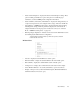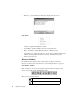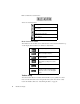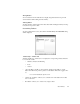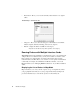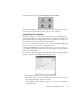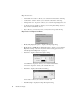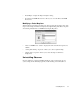System information
Observer Basics
27
Moving Buttons
To move buttons from the main Observer display, drag the button and drop it in the
desired location while holding down the Alt key.
Deleting Buttons
To delete a button, drag the button from the toolbar while holding the Alt key and drop
it anywhere except on a toolbar.
Customizing Toolbars
To start a configuration session, select View > Tool Bar Setup. The Customize dialog
will be displayed.
Toolbar Setup – Toolbars Tab
Toolbars checkboxes—check any box to display the corresponding toolbar; uncheck a
box to hide the toolbar:
• Statistics, Analysis and Trending
•Tools
• Actions
• “Show ToolTips” checkbox—when selected, displays a help balloon on each
button when the mouse pointer is placed over the button. This can be toggled off or
on.
It is recommended that this option be left on.
• “New Look” checkbox—allows you to select the look of the buttons from a flat
look or a 3D look.
• New button—allows you to create a new, empty toolbar.