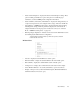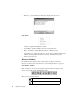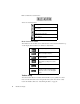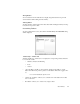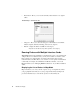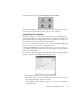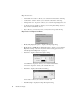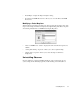System information
26
Main Observer Display
Each icon launches a certain action.
Actions are described below:
Mode Commands Toolbar
All of Observer’s modes share some common buttons on the toolbar located at the top
of each display window. Each icon’s function is listed below.
Toolbar Setup
You can customize Observer toolbars, which will allow you to quickly move from
mode to mode without the need to navigate the menu system. You can also easily
restore the default toolbars. See “Customizing Toolbars” on page 27.
Redirect Probe
Notify Probe user—when connected to a
remote Probe.
RMON Probe Configuration
Network Device Properties
Delete Probe(s)
Start capturing packets or statistics.
Stop capturing packets or statistics
without clearing the display.
Stop capturing packets or statistics and
clear the display.
Select from one of the available views,
which differ according to the current
mode:
View decoded packets
Displays the Tools menu, from which you
can Save, Print, and change display
Properties such as colors and graph
styles.