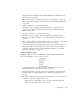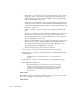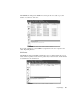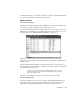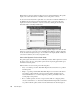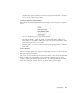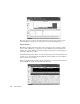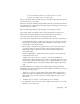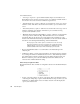System information
298
Real-Time Expert
Retransmissions and lost packets are flagged in red for quick identification. The packet
display can contain either a brief or detailed view of each packet’s contents.
To access Connection Dynamics, right-click on a conversation in either the TCP Events or
the UDP Events and select C
ONNECTION DYNAMICS. Once a conversation has been
displayed in Connection Dynamics, it can be reviewed by clicking the C
ONNECTION
D
YNAMICS button on the Expert button bar.
The Connection Dynamics display consists of the graphical display and a status bar that
changes as you hover your mouse over a particular packet. When no packet is under the
mouse, the status bar displays the type of conversation in the display (TCP or UDP), the
conversation’s duration (in seconds), and packet count.
Connection Dynamics Packet Color Code
The packet square under the mouse cursor will always be blue. When a packet is not under
the mouse cursor, the color of the packet squares and accompanying packet frame gives
information about the packet.
Packets will be colored according to the following rules:
• Gray—a normal response time. Real-Time Expert believes that there is no problem
with this packet.
• Purple—a possible problem. While Real-Time Expert does not believe that there is
necessarily a problem with this connection, it bears further examination by the
network administrator to see if there might be a problem, particularly if there are
several purple-coded packets.
• Red—a definite problem, in terms of response time, CRC error, skipped packets,
excessive retransmission, or other functionality. Real-Time Expert believes that there
is a problem with this packet, and the network administrator should investigate to