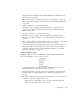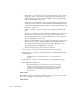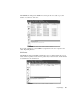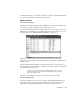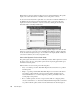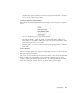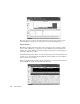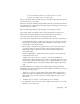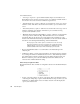System information
Expert Displays
297
A wizard then displays a series of dialogs that let you configure what will be included in
the report and the pathname under which it will be saved.
Expert Analysis
Time Interval Analysis
The Time Interval Analysis displays TCP or UDP Event conversations in a table format
showing the conversation split up by the user-defined time period.
To access the Time Interval Analysis display, right-click on a conversation in either the
TCP Events or the UDP Events. Select T
IME INTERVAL ANALYSIS and then choose your
connection option. See “TCP Events Right-Click Menu” on page 293.
Time periods can be defined by either right-clicking on the display and selecting
“Properties,” or by selecting the “Time Interval Analysis” tab from the “Expert Global
Settings” display.
Columns include Network Utilization and Network Packets/sec to help determine, for
each Time Interval Analysis, what the overall network conditions were and how that may
have affected the errors observed.
If you are not seeing any values under Network Utilization, make sure that
you have the option to collect “Expert Load Information Packets” checked on
in the Packet Capture setup.
The “Notes” section displays the type of conversation and the stations listed.
Connection Dynamics
Connections Dynamics show a selected conversation graphically illustrating the inter-
packet delay as a spacing between packets. Packet-to-packet delay times are shown
graphically, allowing instant identification of long latency and response times.