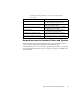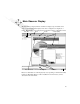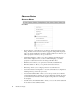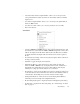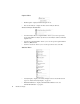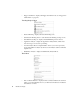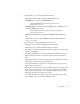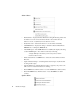System information
Observer Basics
17
• Load and Analyze Observer Capture Buffer—allows you to load a previously
saved packet buffer for analysis by the Decode and Analysis submode of Packet
Capture mode.
• Save Observer Capture Buffer—allows you to save the present capture buffer in
Observer (.BFR) format.
• Save Decode as Text—allows you to save the present decode as a text file.
• Exit—exits Observer.
View Menu
• Advanced, RMON and SNMP Probe lists—this toggles the left hand display of the
list of Probes. If you have either the SNMP or RMON management consoles, these
will also be displayed in the Probe list. When checked, the Probe list is available
for display. The Probe list display will show all active and nonactive registered
Probes.
• Show Probe List as a Map—when selected, Observer displays the list of Probes in
the map (versus list) format.
• Status Bar—toggles the display of the status bar.
• Tabbed Probe Window—when selected, the workbook tabs (showing each
Observer, SNMP, or RMON mode) are displayed at the bottom of each Probe’s
main display area. Unchecking removes the workbook tabs from the display.
Clicking on a workgroup mode tab will set focus on that mode.
• Trace Window—when selected, the Probe trace window is displayed at the bottom
of the main Observer window. The Probe trace window shows all Probe-Observer
communication. Unchecking removes the trace window from the display.
• Getting Started Window—when selected, shows the Getting Started Window,
which helps new users with tips and a simplified interface.
• Probe List Display Properties—displays the Probe List Display Properties dialog.
• Toolbar Setup—displays the Toolbar Setup dialog. See “Toolbar Setup – Toolbars
Tab” on page 27.