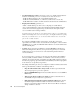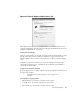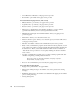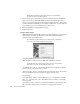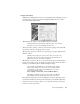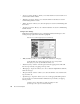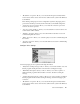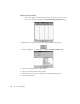System information
Observer General Options
237
Configuring Your Paging Service
You may have to modify some settings in order to adapt to the local environment. It will
be necessary to choose among the provided services or install a new paging service and
substitute the local pager access number, if any, for the supplied one.
1. Select the Default pager configuration from the dropdown menu.
If your pager is not on the list, click on the NEW button. The Paging Service
Properties dialog will be displayed. see “Paging Server Information
Checklist” on page 235.
2. To view the initial pager configuration dialog, click the PROPERTIES button. The
Paging Service Properties dialog will be displayed.
3. Enter the Service name. This is the name of the service used to access the pager; the
Service name you selected from the dropdown list is your default.
4. Enter the Service phone number—use the international number format (e.g., “+1
(123) 1234567”) in order to allow TAPI to work with the Windows location settings.
This textbox will not be displayed if you are using a SNPP pager service, as
SNPP uses TCP/IP to communicate with the paging service, rather than a
modem.
If it’s necessary to have Observer wait for an outside line, insert one or more commas
at the beginning of the string (e.g., “,,,+1 (123) 123-4567”).
Additional spaces and the hyphen in the phone number are optional; they
make the number more easily readable by the user, but will be ignored when