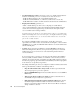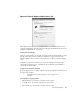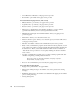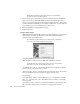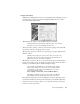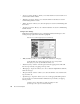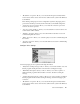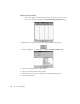System information
234
Observer General Options
•The Disable Observer features options let you choose to disable selected Observer
features for bandwidth, processor, or security reasons. You can choose to:
- disable the Expert Analysis portion of the Packet Capture mode.
- disable the local internal Probe, i.e., make the system a remote console only.
- disable DNS name resolution, in all modes that would otherwise show DNS names.
• Display and formatting options let you:
-enable or disable data tips (in other words, tooltip help) for toolbar buttons
-show or hide manufacturer’s names when displaying hardware (MAC) addresses
-use the 24 hour format for graphs and reports. In 24 hour format 2pm is 14:00
-use or scientific notation for large numbers.
Scientific notation, also known as exponential notation, is the process of taking large
numbers and making them easier to read at a glance. It simplifies numbers by getting
rid of the zeros. In Observer’s case we take any number that is above 999,999 and
place it into scientific notation.
For example: 11,800,000 would be represented as 11.8e6. The e denotes the
exponential, or the number of 0's to be used after the decimal place. 11.8e6 would be
11800000 bytes, or roughly 11.8 MB. The number after the e shows the number of 0's
after the decimal place.
• Security: Strong encryption is available for Advanced MultiProbe and Observer
Suite users. Encryption key files let you use private encryption keys to ensure that
unauthorized persons do not have access to the data flowing between Observer
consoles and Probes.
To use encryption keys, you must copy the encryption key file into the installation
directory (usually “C:\Observer Files”) of each Probe or Console that you want to
authorize. To generate a key file, use the Encryption Key Utility (which is located in
the Observer program group from the Windows Start Menu). Its online help explains
its use and how to set up the keys it generates.
• The Startup and runtime options let you configure how Observer behaves when it first
starts up, and what kinds of statistics it should keep track of:
• Keep PC CPU and hard drive always awake, if selected, prevents the hard
drive from going into a power save spindown.
• Receive SNMP/RMON traps, if selected, enables Observer to receive SNMP or
RMON traps.
• Turn on active Modes on Observer startup, if selected, causes Observer to
automatically load previously active (open) modes.
• Run unattended started Packet Capture and Internet Observer, if selected,
runs Packet Capture and Internet Observer without user intervention when
Observer opens. This is allowed only if the “Turn on active Modes on Observer
startup” checkbox is selected.