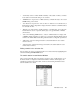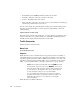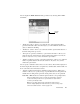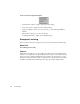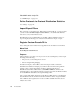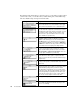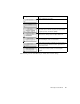System information
214
The Tools Menu
• Port If Number—The SNMP Port Interface number for the station
• Port Name—The name of the port connected to the station.
• Address—The MAC address of the station.
• Alias—The alias of the station, if you have chosen to use an alias list (see Setting Up
and Selecting a Switch for the Locator above).
You can sort the display by a particular field by clicking on the column heading for that
field. You can select which fields you want to display by right-clicking on any of the
column headings.
Switch Station Locator Setup
The Setup button to the left of the display lets you specify whether you want the monitor
window to clear after every poll (the default), or to accumulate switch listing until you
manually clear the display with the Eraser button on the toolbar.
Traffic Generator
Generates packets to test the network.
Menu Path
Tools->Traffic Generator
Purpose
Traffic Generator is the tool in which Observer can generate a user-chosen number of
configurable packets to test the network’s performance. Sometimes a network problem
only shows up under peak load conditions. Traffic Generator allows you to stress your
network by generating generic broadcast traffic, source or destination specific generic
traffic, or protocol specific traffic for stressing a specific device or group of devices.
Caution: Be careful when generating traffic. Generating too much traffic
can slow down the network. You may of course
want to stress test your
network by using the Traffic Generator to simulate a heavy load (which is just
one of the many uses of the Traffic Generator). Just be aware of what you
are doing, and perhaps notify your users of possible downtime.
To use the Traffic Generator in this manner, the NIC must be capable of
generating sufficient traffic to heavily load the network. For example, a 10
megabit NIC card simply can’t use more than 10% of a 100 megabit
network’s bandwidth.
Traffic Generator is available in List View.