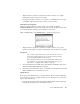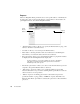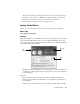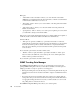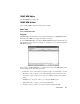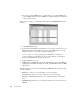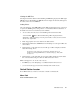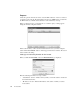System information
208
The Tools Menu
Main pane:
• “Select buffer” textbox and button—allows you to enter the name of the buffer
(.BFR) file to be transmitted. Enter the name and address of the file to be transmitted
or click the Select buffer button to browse to it.
• “First packet” textbox—allows you to set the number of the first packet in the buffer
to be transmitted.
• “Last packet” textbox—allows you to select the number of the last packet in the
buffer to be transmitted.
• “Speed (pkt/sec)” textbox—allows you to set the speed, in packets per second, which
you would like to attempt to transmit the buffer.
If the speed is set at a higher number than the Observer computer’s NIC card is capable of,
it will only be able to transmit the buffer at the NIC card’s maximum rate.
Generation Mode:
• “Time period to generate (1-65500 sec)” option button and textbox—if selected,
packets will be generated at the configured speed for the number of seconds specified
in the edit box. If the specified contents of the buffer are completely transmitted
before the end of that time period, the transmission will loop back to the first packet
as chosen above.
If you select this option button, the textbox will be active.
• “Number of times to replay this buffer” option button and textbox—if this option
button is selected, the buffer file, or the selected portion of it, will be replayed the
number of times specified in the edit box.
If you select this option button, the textbox will be active.
SNMP Trending Data Manager
The SNMP Trending Data Manager provides a convenient method of browsing and
pruning SNMP trending data. It shows you what data is available, how much space it is
taking up, and offers a couple of options for conserving space:
• Erasing the trending data does just that; both processed trending data and the raw poll
data that it was derived from are deleted and will no longer be available in the Trend
Viewer.
• Processing and removing raw trending data erases only the raw poll data, after the
averages have been processed and saved for the trending viewer. You'll still be able to
see aggregate trending data in the viewer, but you will not be able to zoom in on the
raw polling data once it has been removed.
The SNMP Trending Data Manager also allows you to delete log files.