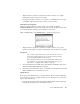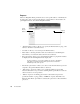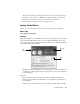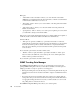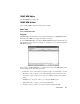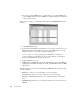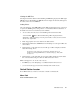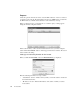System information
206
The Tools Menu
Purpose
Observer’s Ping/Trace Route permits the user to see if specific stations on an IP network
are active and to trace a route from the Observer (or Probe) PC to a selected station. To
open Ping/Trace Route, select
Tools > Ping/Trace Route.
• “Internet Address” textbox—allows you to specify the Internet address to ping, or the
address to which the route will be traced.
• Save button—allows you to save the present Internet address.
• Delete button—selecting an address in the saved addresses box and clicking this
button allows you to delete the address from the saved addresses.
• Ping option button—allows you to select the Internet address to ping and the results to
be displayed in the main Ping/Trace Route display area.
To “ping” an address is to send out an “ICMP echo request” to that address.
If the station is operating normally, it will respond—unless it is behind a
firewall that prevents such response.
• Trace Route option button—allows you to select a route from the Observer personal
computer to the specified Internet address to be traced.
• “Timeout(sec)” dropdown—allows you to specify the number of seconds that
Observer will wait for a response before assuming that the packet Observer sent was
either not received or not responded to.
• “Packets” dropdown—if the Ping option button is selected this dropdown box
specifies the number of “ping” packets, or ICMP echo requests, that will be sent.
When the Trace Route option button is selected, this option has no effect and will be
grayed out.
Saved
Internet
addresses
Display
window