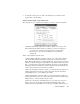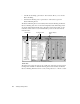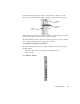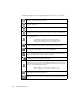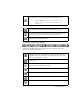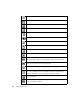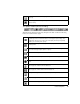System information
Network Trending Mode
181
The Options Toolbar (Internet Trending)
When displaying Internet trending data, the Options Toolbar contains the following
buttons, in order from left to right:
Refresh—refreshes the current display, reloading data from the hard drive, if
necessary.
Find—displays the Find dialog, enabling the user to search trending data for a given
character string.
Display Properties—display properties can be set by right-clicking on the display or
by clicking the D
ISPLAY PROPERTIES button. The Display Properties dialog offers
configuration options for the components of the display and changes depending
whether you are viewing a list or graph.
General Viewer Properties—sets general viewer properties for the Network
Trending Viewer.
Show data per second—toggles between showing data as time-rated (per- second)
or non-time rated (generally as packets or bytes).
List—shows trending data in a tabular list view.
View Graph—shows trending data as a configurable line or bar graph.
Pair Circle—shows trending data as a pair circle, similar to Pair Statistics (Matrix)
mode.
View Connection Detail—views one selected connection in detail. Clicking this
button toggles the V
IEW ALL STATIONS button off.
View All Stations—views all connections for the selected time period. Clicking this
button toggles the V
IEW CONNECTION DETAILS button off.
Go to previous day—moves to the previous day’s trending information.
Go to next day—moves to the next day’s trending information.
Delete—deletes a highlighted day’s trending data.