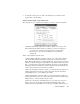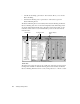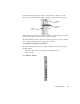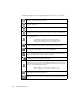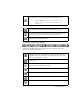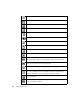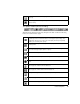System information
Network Trending Mode
173
9. To delete the selected protocol, click on the YES button. To cancel the delete
request, click on the N
O button.
Network Trending Setup – Data Collection Tab
This setup allows you to select the days and times you wish to collect trending data.
• “Run Network Trending continuously” checkbox—allows you to select to run
Network Trending at all times Observer is running, even if it is not displayed.
If you want to be sure that Network Trending is running at all times that the
Observer PC is on, check this box and add Observer to your Windows
Startup group.
Time to collect statistics (24 hour clock):
• “Collect statistics at all times” checkbox—allows you to select to have statistics
collected at all times Network Trending is running. If you check this item, the
Begin, End, and Week days boxes will be disabled. If your business hours are from
8:00 am to 5:00 pm and employees generally show up a little early and stay a little
late, you would set this to begin at 07 hour 00 min and end at 18 hour and 00 min.
This begins statistics at 7:00 am and ends the collection each day at 6:00 pm. You
can also select specific days of the week for collection.
• “Begin hour and minutes” textboxes—allow you to enter the time the collection of
trending data will begin on the days selected. You must enter time information
using military time (i.e., 8 am = 0800, 3 pm = 1500).
• “End hour and minutes” textboxes—allow you to enter the time the collection of
trending data will end on the days selected. You must enter time information using
military time (i.e., 9:30 am = 0930, 4:15 pm = 1615).
Setting only your business’ main traffic times is a good idea for two reasons: it
allows you to view only the important data without cluttering displays with
additional data, and it drastically saves on disk space regardless of the amount of