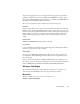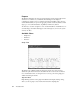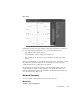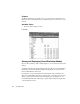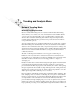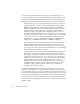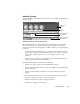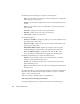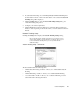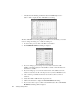System information
Network Trending Mode
171
6. To start Network Trending, choose Trending/Analysis > Network Trending from
the main Observer menu or click on the Start button on the toolbar. The Network
Trending dialog will be displayed.
7. Click the Settings button to enter the Network Trending Settings dialog. See
“Network Trending Setup” below.
8. Configure your collection parameters.
9. Click the Start button. Observer will begin to collect data. This may take from
minutes to hours depending on the amount of time you set the Statistics Collection
Interval.
Network Trending Setup
Clicking the Settings button displays the Network Trending Settings dialog.
We recommend using the default setup options for your first few sessions
(and possibly setting the collection interval to one minute). After you get a
feel for how Network Trending works, you can experiment with the
additional settings.
Network Trending Setup – General Tab
The General tab includes the following items:
• “Enable Network Trending” checkbox—allows you to enable/disable Network
Trending.
• “Enable IP Trending” checkbox—allows you to enable/disable IP Trending.
• “Use current filter” checkbox—allows you to set Network Trending to use the
current filter when collecting information.