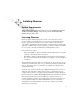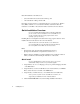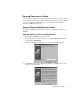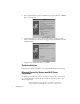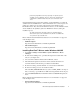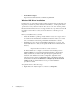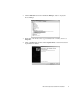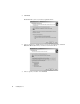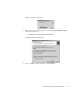System information
8
Installing Observer
• For PCMCIA adapters
http://www.networkinstruments.com/html/osup1002.html
Wireless NIC Driver Installation
For Observer to properly analyze wireless packets, the driver must pass through all of
the packets, not just those packets addressed to that NIC (i.e., it must put the card in
‘promiscuous’ mode). Observer must also have access to the ‘raw’ wireless packets.
Because standard wireless drivers do not support either raw or promiscuous mode, NI
has written a custom driver so that you can use Observer as a wireless protocol
analyzer.
Before you install the driver, you must:
• Verify that the NIC is operating correctly with the manufacturer-supplied driver
as described in the manufacturer’s installation instructions. After you’ve made
sure your hardware is functioning, uninstall the manufacturer’s software.
• Install Observer. See “Step-by-Step Installation Instructions” on page 5. You
must install Observer so that you can update the NIC driver from the Observer
directory.
Important Note For Atheros combo card users:
Do not use Windows to configure your wireless network settings such as
SSID and WEP keys. Use the Network Instruments/Atheros 802.11 Client
Utility (installed in your Observer Program Group along with Observer)
instead. To turn off Windows wireless configuration, right-click on the
network connection and choose Properties. Click on the Wireless Networks
tab and make sure that the Use Windows to configure my wireless network
settings checkbox is left unchecked. See step 12 of this installation
procedure for details.
To update the driver, follow these steps:
1. Right-click on the ‘My Computer’ icon and choose Properties.