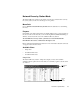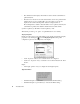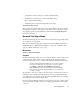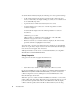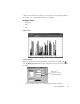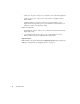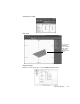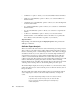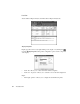System information
100
The Statistics Menu
• “Utilization %” spinbox—allows you to select the utilization threshold number.
• “CRC errors % Total Packets” spinbox—allows you to select the CRC errors
threshold number.
• “Alignment errors % Total Packets” spinbox—allows you to select the alignment
errors threshold number.
• “Too small % Total Packets” spinbox—allows you to select the too small number
threshold number.
• “Too big % Total Packets” spinbox—allows you to select the too big threshold
number.
• “Collisions % Total Packets” spinbox—allows you to select the collision
threshold number. % of Total Packets refers to the number of test packets that
have collided (not the total number of packets on your network).
Right-Click Menu
Right-clicking on the dial will display the Display Properties dialog for Network
Vital Signs – Dial View.
Collision Expert Analysis
This mode examines all stations that were active immediately prior, during, and just
after a collision occurs. These stations will be tracked and aberrant stations (stations
that are consistently present or retransmitting at the time of the collision) are flagged
and tracked. Should one (or more) stations show consistently high retransmissions
around collisions, the station or stations will be identified. Expert logic will show
collision events and statistically summarize those stations that show exceptional
collision-causing rates. The summary area of the Collision Expert Analysis mode will
make recommendations regarding what stations should be checked for failing
hardware. Replacement of the NIC on the aberrant station is almost always the result
of finding a station causing collisions, but checking cabling is another option.
The Collision Expert display shows the top 10 colliders on your network, how many
packets and collisions were observed and the percent of collisions caused by each of
the top 10 colliders.
The bottom half of the Collision Expert Analysis dialog shows the Expert Analysis
section displaying the collision events and an analysis summary of exceptional
events.
The Collision Expert Analysis dialog must be run for at least 10 minutes
to provide accurate results. The longer it runs, the better the data.
It is best to run the Collision Expert Analysis mode during heavy
network activity times.