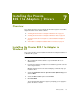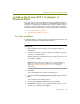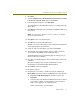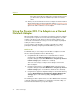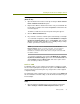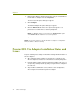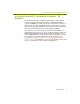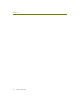Installation guide
Chapter 7
74 Sniffer Technologies
2 Right-click the Wireless Network Connection entry associated with the
Proxim 802.11a adapter and select Properties.
The Connection Properties dialog box appears.
3 Click Configure.
The Network Adapter Properties dialog box appears.
4 Click the Advanced tab and use the options that appear to set
parameters for normal wireless network participation.
NOTE: For Windows 2000, you must leave the Authentication option
on the Advanced tab enabled for successful operation.
NOTE: Do not make changes to the Proxim 802.11a adapter’s configuration
while the Sniffer software is running.
Proxim 802.11a Adapter Installation Notes and
Issues
Keep the following notes and tips in mind when working with Proxim 802.11a
wireless adapters:
After exiting the Sniffer software, it may take up to a minute for the
wireless adapter to transition to normal wireless network participation.
If the PC with the Sniffer software installed has multiple card slots, you
can prevent potential problems by always using the wireless adapter in
the same slot.
Stop the Microsoft Windows service, Wireless Zero Configuration,
when using the Proxim Harmony 802.11a adapter.