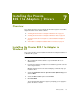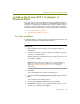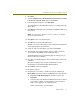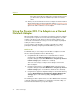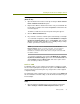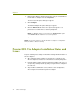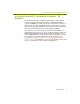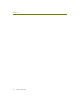Installation guide
Wireless Guide 73
Installing the Proxim 802.11a Adapters / Drivers
To configure the Proxim 802.11a adapter for normal client operations
(Windows XP):
1 Open the Network Connections folder by selecting the Start > Control
Panel > Network Connections option.
2 Right-click the Wireless Network Connection entry associated with the
Proxim 802.11a adapter and select the Properties command from the
menu that appears.
The Wireless Network Connection Properties dialog box appears.
3 Click the Wireless Networks tab.
4 Do you want to set wireless network options automatically or manually?
- For automatic configuration, enable the Use Windows to configure
my wireless network settings option, click Configure, and check the
Windows-supplied settings found there for suitability. Change settings
to match your wireless network, if necessary.
NOTE: If you enable either the Internet Connection Firewall or
Internet Sharing options on a client connection, it is a good idea to
unbind the Sniffer driver from the connection before proceeding.
Remember to rebind the Sniffer driver before using the connection with
the Sniffer software.
- For manual configuration, deselect the Use Windows to configure
my wireless network settings option. Then, click the General tab and
click Configure. Click the Advanced tab and set the options found
there to match your wireless network.
Windows 2000
For Windows 2000, you can configure a Proxim 802.11a adapter for normal
wireless network participation using either the options on the Advanced tab of
the Connection Properties dialog box or by using Proxim’s vendor-supplied
configuration utility.
The following procedure explains how to access the options on the Advanced
tab. For information on Proxim’s utility, see the Proxim documentation for your
Proxim adapter.
To configure the Proxim 802.11a for normal client operations (Windows
2000):
1 Open the Network and Dial-Up Connections folder by selecting the
Start > Settings > Network and Dial-Up Connections option.