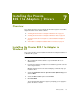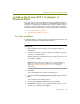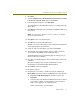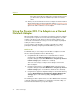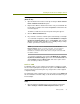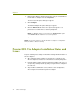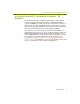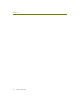Installation guide
Wireless Guide 71
Installing the Proxim 802.11a Adapters / Drivers
6 Click Next.
7 Select the Display a list of the known drivers for this device so that
I can choose a specific driver option and click Next.
8 In the dialog box that appears, click Have Disk.
The Upgrade Device Driver Wizard prompts you to supply a path to the
device driver.
9 Click Browse and navigate to the following Proxim\Win2K subdirectory
for the driver.
NOTE: The default Sniffer Portable location for all drivers: C:\Program
Files\NAI\SnifferNT\Driver\en
10
Click Open in the Locate File dialog box.
11 Click OK in the Install from Disk dialog box.
Windows scans for the driver and presents a dialog box listing different
cards supported by the specified driver.
12 Select the entry corresponding to your card and click Next.
13 The Upgrade Device Wizard indicates that it is ready to install the
selected driver. Click Next to begin installing the driver.
The Digital Signature Not Found warning appears asking you if you
want to continue the installation.
14 Click Yes on the Digital Signature Not Found warning to continue the
installation.
When driver installation has finished, the Wizard presents the
Completing the Found New Hardware Wizard window.
15 Click Finish to finish the installation.
16 Restart the computer.
17 Verify that the correct driver is installed correctly by examining its
Device Name entry in the Network and Dial-Up Connections window:
a Right-click the My Network Places desktop icon and select
Properties.
b Select the entry in the Network and Dial-Up Connections window
for the wireless adapter and verify that the entry in the Device
Name column appears in the following format:
Sniffer (vendor name) - card description