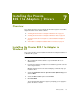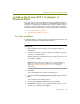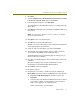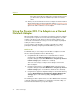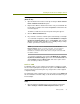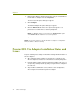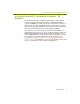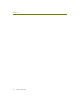Installation guide
Chapter 7
70 Sniffer Technologies
NOTE: The location for Sniffer Portable drivers is :\Program
Files\NAI\SnifferNT\Driver\en\Proxim\Win2K.
7
Click OK.
Windows 2000 scans for the driver and presents the Driver Files
Search Results window indicating that it has found the driver you
specified in the previous step.
8 Click Next on the Driver Files Search Results window.
The Digital Signature Not Found warning appears asking you if you
want to continue the installation.
9 At this point, the rest of the installation procedure is the same as the
Update procedure. Continue with Step 14 on page 71.
Updating Existing Drivers
For Windows 2000, you update an existing driver using the Device Manager.
The procedure is the same regardless of whether you are updating the
vendor’s existing driver or a previous version of the Sniffer driver.
To update an existing driver for the Proxim 802.11a adapter in Windows
2000:
1 After installing the Sniffer software, log in to Windows 2000 as an
Administrator.
2 Start the Device Manager:
a Right-click the My Computer icon and select the Properties
command from the menu that appears.
b In the dialog box that appears, click the Hardware tab.
c Click Device Manager.
d Expand the Network Adapters entry by clicking the + sign
adjacent to its entry.
3 Right-click the entry for the Proxim 802.11a adapter and select
Properties.
4 Click the Driver tab.
5 Click Update Driver.
The Upgrade Device Driver Wizard starts.