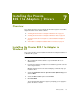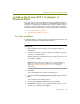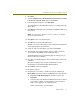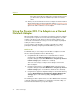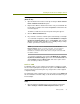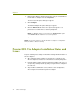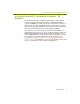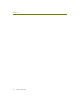Installation guide
Chapter 7
68 Sniffer Technologies
6 Click Browse and navigate to the Proxim\WinXP subdirectory where
the driver files are installed.
NOTE: The location for Sniffer Portable drivers is :\Program
Files\NAI\SnifferNT\Driver\en\Proxim\WinXP.
7
Click Open in the Browse dialog box.
You are returned to the Install from Disk dialog box.
8 Click OK in the Install from Disk dialog box.
If the operating system is configured to alert you to unsigned drivers, a
dialog box will appear warning you that you are about to install a driver
that has not been verified by Microsoft Corporation.
9 Click Continue Anyway to continue the installation.
The wizard installs the driver. When it has finished, it displays a screen
indicating that the driver is installed.
10 Click Finish to complete the installation.
You are returned to the Adapter Properties dialog box.
11 Click OK to clear the Adapter Properties dialog box.
12 For Sniffer Portable users: If you did not uninstall the QoS Packet
Scheduler Service during the installation of the Sniffer Portable
software, you should disable it for this adapter now. See the Sniffer
Portable Installation Guide for details.
13 See Creating a Local Agent to Use the Wireless LAN Adapter on page
79 to create a new local agent in the Sniffer software to use the adapter.