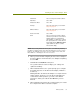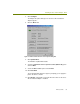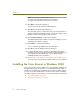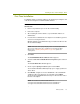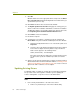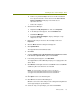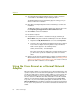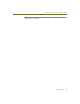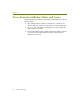Installation guide
Wireless Guide 63
Installing the Cisco Aironet Adapter / Driver
b Remove any installed adapter drivers for the Aironet 340/350.
Cisco Systems describes how to do this in the Cisco Aironet
Drivers and Utilities web page on their web site at
http://www.cisco.com.
c Reboot the computer.
2 Start the Device Manager:
a Right-click the My Computer icon and select Properties.
b In the dialog box that appears, click the Hardware tab.
c Click Device Manager.
d Expand the Network Adapters entry by clicking the + sign
adjacent to its entry.
3 Right-click the entry for the Cisco Aironet adapter and select
Properties.
4 Click the Driver tab in the dialog box that appears
5 Click Update Driver.
The Upgrade Device Driver Wizard starts.
6 Click Next.
7 Select the Display a list of the known drivers for this device so that
I can choose a specific driver option and click Next.
8 In the dialog box that appears, click Have Disk.
The Upgrade Device Driver Wizard prompts you to supply a path to the
device driver.
9 Click Browse and navigate to the Cisco340\Win2K or Cisco350\Win2K
subdirectory where the driver files are installed.
NOTE: The default Sniffer Portable location for all drivers:
C:\Program Files\NAI\SnifferNT\Driver\en\Cisco340\Win2K or
C:\Program Files\NAI\SnifferNT\Driver\en\Cisco350\Win2K
10
Click Open in the Locate File dialog box.
11 Click OK in the Install from Disk dialog box.
Windows scans for the driver and presents a dialog box listing different
cards supported by the specified driver.
12 Select the entry corresponding to your card and click Next.