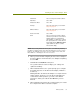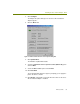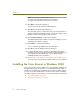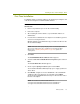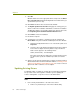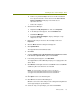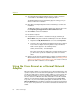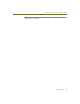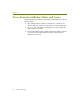Installation guide
Chapter 6
58 Sniffer Technologies
9 If you will also use this adapter for normal wireless LAN activities, use
the Aironet Client Utility to configure the card’s SSID, WEP keys, and
so on. See your Aironet documentation for details.
10 Verify that the correct driver is installed correctly by examining its entry
in the Adapters tab of the Network control panel:
a Start the MS-Windows Network control panel by right-clicking on
the Network Neighborhood icon on the desktop and selecting the
Properties command from the menu that appears.
b Click the Adapters tab of the Network control panel.
c In the Adapters tab, verify that the driver for the wireless adapter
appears in the following format:.
Sniffer (vendor name) - card description
If the driver for the wireless adapter does not appear in this format,
you will need to repeat the installation procedure to install the
driver.
11 At this point, the Cisco Aironet wireless adapter should be installed with
the Network General driver in Windows NT. See Creating a Local Agent
to Use the Wireless LAN Adapter on page 79 to create a new local agent
in the Sniffer software to use the adapter.
Installing the Cisco Aironet in Windows XP
This section describes how to install the Cisco Aironet 340/350 adapter and
driver on a Windows XP system.
To install the Cisco Aironet 340/350 adapter and driver in Windows XP:
1 After installing the Sniffer software, log in to Windows XP as an
Administrator.
2 Insert the Aironet 340/350 adapter in an available Type II PC card slot
on the target machine.
Windows XP automatically detects the new card and installs its native
device driver.
3 Open the Network Connections folder by selecting the Start > Control
Panel > Network Connections option.
4 Right-click the Wireless Network Connection entry associated with the
Cisco Aironet 340/350 adapter and select Properties.
The Wireless Network Connections Properties dialog box appears.