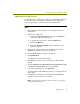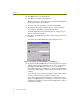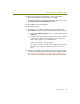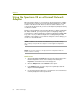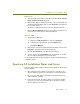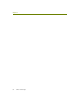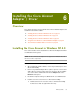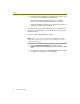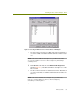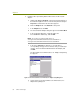Installation guide
Wireless Guide 51
Installing the Spectrum 24 Adapter / Driver
Windows XP
1 Open the Network Connections folder by selecting the Start > Control
Panel > Network Connections option.
2 Right-click the Wireless Network Connection entry associated with the
Symbol Spectrum 24 adapter and select the Properties command from
the menu that appears.
The Wireless Network Connections Properties dialog box appears.
3 Click the Wireless Networks tab and use the options that appear to set
parameters for normal wireless network participation.
Windows 2000
1 Start the Device Manager:
a Right-click the My Computer icon and select Properties.
b In the dialog box that appears, click the Hardware tab.
c Click Device Manager.
2 Right-click the entry for the Symbol Spectrum 24 adapter and select the
Properties command from the menu that appears.
3 Click the Spectrum24 tab in the dialog box that appears
4 Use the options in the Spectrum24 tab to set parameters for normal
wireless network participation for the Spectrum 24.
See the Symbol Spectrum 24 documentation for details on working with these
configuration options.
Spectrum 24 Installation Notes and Issues
Keep the following notes and tips in mind when working with the Spectrum 24
wireless adapter:
After exiting the Sniffer software, it may take up to a minute for the
wireless adapter to transition to normal wireless network participation.
Do not use the client utility provided with the Spectrum 24 while the
Sniffer software is running.
If the machine in which the Sniffer software is installed has multiple
card slots, you can prevent potential problems by always using the
wireless adapter in the same slot.