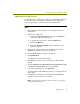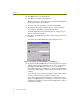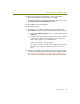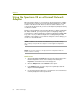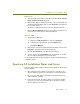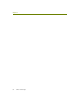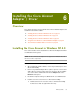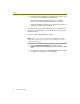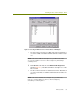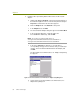Installation guide
Wireless Guide 47
Installing the Spectrum 24 Adapter / Driver
Updating Existing Drivers
For Windows 2000, you update an existing driver using the Device Manager.
The procedure is the same regardless of whether you are updating the
vendor’s existing driver or a previous version of the Sniffer driver.
To update an existing driver for the Spectrum 24 adapter in Windows
2000:
1 After installing the Sniffer software, log in to Windows 2000 as an
Administrator.
2 Start the Device Manager:
a Right-click the My Computer icon and select the Properties
command from the menu that appears.
b In the dialog box that appears, click the Hardware tab.
c Click Device Manager.
d Expand the Network Adapters entry by clicking the + sign
adjacent to its entry.
3 Right-click the entry for the Spectrum 24 adapter and select the
Properties command from the menu that appears.
4 Click the Driver tab in the dialog box that appears
5 Click Update Driver.
The Upgrade Device Driver Wizard starts.
6 Click Next in the Welcome to the Upgrade Device Driver Wizard
window.
7 Select the Display a list of the known drivers for this device so that
I can choose a specific driver option and click Next.
8 In the dialog box that appears, click Have Disk.
The Upgrade Device Driver Wizard prompts you to supply a path to the
device driver.
9 Click Browse and navigate to the SymbolSpectrum24HR\Win2k
subdirectory where the drivers are installed.
NOTE: The default Sniffer Portable location for all drivers: C:\Program
Files\NAI\SnifferNT\Driver\en