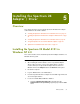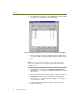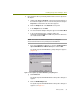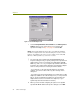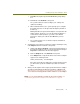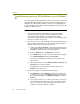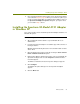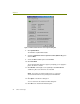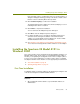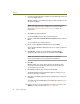Installation guide
Chapter 5
46 Sniffer Technologies
2 Insert the Spectrum 24 wireless adapter in an available Type II PC card
slot on the target machine.
Windows 2000 presents a Wizard to help you install a new driver for the
Spectrum 24 adapter.
NOTE: If Windows 2000’s plug-and-play feature automatically installs a
driver for the adapter instead of starting the Found New Hardware
Wizard, turn to Updating Existing Drivers on page 47 to update the
existing driver.
3
Click Next in the Wizard window.
The Install Hardware Device Drivers window appears.
4 Select the Search for a suitable driver for my device option and click
Next.
The Locate Driver Files window appears.
5 Check only the Specify a location option and click Next.
The Found New Hardware Wizard prompts you to supply a path to the
device driver.
6 Click Browse, navigate to the SymbolSpectrum24HR\Win2K
subdirectory where the driver files are installed, and click Open.
NOTE: The location for Sniffer Portable drivers is C:\Program
Files\NAI\SnifferNT\Driver\en\SymbolSpectrum24HR\Win2K.
7
Click OK.
Windows 2000 scans for the driver and presents the Driver Files
Search Results window indicating that it has found the driver you
specified in the previous step.
8 Click Next in the Driver Files Search Results window.
The Digital Signature Not Found warning appears asking you if you
want to continue the installation.
9 Click Yes on the Digital Signature Not Found warning to continue the
installation.
The Symbol Spectrum24 WLAN Easy Setup dialog box appears (Figure
5-5 on page 48).
10 At this point, the rest of the installation procedure is the same as the
Update procedure. Continue with Step 15 on page 48.