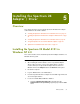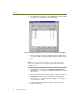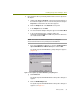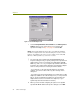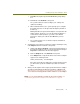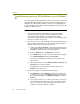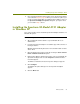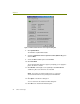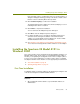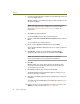Installation guide
Wireless Guide 41
Installing the Spectrum 24 Adapter / Driver
l Click OK in the Symbol Spectrum24 WLAN Easy Setup dialog
box.
m Click Close on the Network control panel.
The system installs the card according to your settings and
updates the bindings.
n When installation finishes, the system prompts you to configure
the TCP/IP properties for the Spectrum 24 adapter (if TCP/IP is
bound to it).
Binding TCP/IP to the Spectrum 24 adapter is not required for the
Sniffer software. However, to use the Spectrum 24 adapter for
normal wireless LAN operations, you must set the TCP/IP
properties to match your network. Click OK when you have
finished.
o The system prompts you to restart the computer. Click Yes to
restart the computer.
7 Verify that the correct driver is installed correctly by examining its entry
in the Adapters tab of the Network control panel:
a Start the MS-Windows Network control panel by right-clicking on
the Network Neighborhood icon on the desktop and selecting the
Properties command from the menu that appears.
b Click the Adapters tab of the Network control panel.
c In the Adapters tab, verify that the driver for the wireless adapter
appears in the following format:.
Sniffer (vendor name) - card description
If the driver for the wireless adapter does not appear in this format,
you will need to repeat the installation procedure to install the
driver.
8 At this point, the Symbol Technologies Spectrum 24 wireless adapter
should be installed with the Network General driver in Windows NT.
See Creating a Local Agent to Use the Wireless LAN Adapter on page
79 to create a new local agent in the Sniffer software to use the adapter.
NOTE: If you are having difficulties installing the Spectrum 24 adapter, see
Troubleshooting Spectrum 24 Installation Issues in Windows NT on page 42.