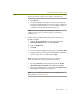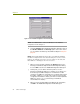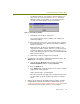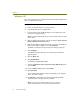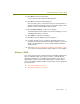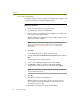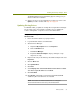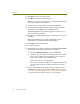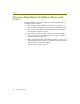Installation guide
Chapter 4
34 Sniffer Technologies
11 Click Open in the Locate File dialog box.
12 Click OK in the Install from Disk dialog box.
Windows scans for the driver and presents a dialog box listing different
cards supported by the specified driver.
13 Select the entry corresponding to your card and click Next.
14 The Upgrade Device Wizard indicates that it is ready to install the
selected driver. Click Next to begin installing the driver.
The Digital Signature Not Found warning appears asking you if you
want to continue the installation.
15 Click Yes on the Digital Signature Not Found warning to continue the
installation.
When driver installation has finished, the Wizard presents the
Completing the Found New Hardware Wizard window.
16 Click Finish to finish the installation.
17 Restart the computer.
18 Verify that the correct driver is installed by examining its Device Name
entry in the Network and Dial-Up Connections window:
a Right-click My Network Places and select Properties.
b Select the entry in the Network and Dial-Up Connections window
for the wireless adapter and verify that the entry in the Device
Name column appears in the following format:
Sniffer (vendor name) - card description
If the driver for the wireless adapter does not appear in this format,
you will need to repeat the installation procedure to install the
driver.
19 At this point, the Enterasys RoamAbout wireless adapter should be
installed with the Network General driver in Windows 2000. Turn to
Creating Local Agents for Wireless LAN Adapters on page 79 to create
a new local agent in the Sniffer software to use the adapter.