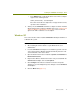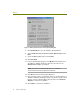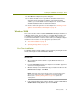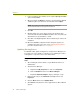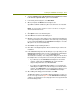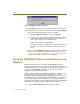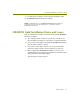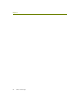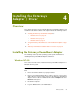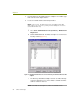Installation guide
Chapter 3
22 Sniffer Technologies
Figure 3-4. ORiNOCO Client Manager Warning
16 Click Finish to finish the driver installation and restart the computer.
17 Verify that the correct driver is installed by examining its Device Name
entry in the Network and Dial-Up Connections window:
a Right-click My Network Places and select Properties.
b Select the entry in the Network and Dial-Up Connections window
for the wireless adapter and verify that the entry in the Device
Name column appears in the following format:
Sniffer (vendor name) - card description
If the driver for the wireless adapter does not appear in this format,
you will need to repeat the installation procedure to install the
driver.
18 At this point, the ORiNOCO Gold wireless adapter should be installed
with the Network General driver in Windows 2000. Turn to Creating
Local Agents for Wireless LAN Adapters on page 79 to create a new
local agent in the Sniffer software to use the adapter.
Using the ORiNOCO Gold as a Normal Network
Adapter
When the Sniffer software is connected to the ORiNOCO Gold wireless
adapter, the card operates in promiscuous mode and cannot participate as an
active member of the wireless LAN. However, when the Sniffer software is not
connected to the ORiNOCO Gold adapter, you can use the adapter to
participate actively in a wireless network.
During a normal installation of the ORiNOCO Gold wireless adapter, you are
given the option of configuring a profile for normal wireless network
participation (including configuring the ESSID, WEP keys, and so on). If you
did not configure these settings during the initial installation of the adapter (or
if you want to change the current settings), you can configure them later in
either of the following ways. However, do not make changes to the ORiNOCO
Gold adapter’s configuration while the Sniffer software is running.
Using the Wireless Network option in the Control Panel.