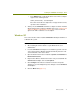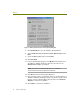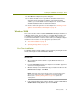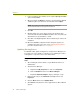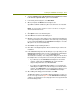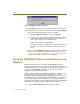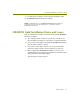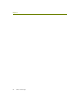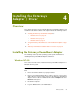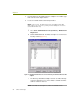Installation guide
Wireless Guide 21
Installing the ORiNOCO Gold Adapter / Driver
6 Select the Display a list of the known drivers for this device so that
I can choose a specific driver option and click Next.
7 In the dialog box that appears, click Have Disk.
8 When prompted, click Browse and navigate to the
AgereOrinoco\Win2k subdirectory where the driver files are installed.
NOTE: The default Sniffer Portable location for all drivers: C:\Program
Files\NAI\SnifferNT\Driver\en
9
Click Open in the Locate File dialog box.
10 Click OK in the Install from Disk dialog box.
11 Windows scans for the driver and presents a dialog box listing different
cards supported by the specified driver. Select the entry corresponding
to your card and click Next. For the ORiNOCO Gold adapter, select the
5V option if not selected automatically.
12 Click Next to begin installing the driver.
13 Click Yes on the Digital Signature Not Found warning to continue the
installation.
14 In the Add/Edit Configuration Profile dialog box, specify settings for the
ORiNOCO Gold adapter when used as a normal wireless LAN adapter
(ESSID, WEP keys, and so on; see your ORiNOCO Gold
documentation for details). The settings in this dialog box do not affect
the adapter when used in promiscuous mode by the Sniffer software.
If you will only use the ORiNOCO Gold adapter for the Sniffer
software, simply leave the Default profile selected and the
adjacent drop-down box set to Access Point.
If you will use the ORiNOCO Gold adapter as a normal wireless
LAN adapter in addition to its network analysis role with the Sniffer
software, click Edit Profile to open a dialog box in which you can
add or edit other profiles to use the ORiNOCO Gold adapter.
15 After adding and editing profile information, click OK.
The Wizard installs the selected driver. During installation, you may see
the error message shown in Figure 3-4 if the ORiNOCO Client Manager
software is not installed. You can safely ignore this message and install
the Client Manager later.