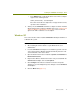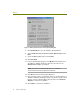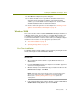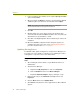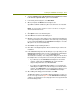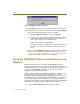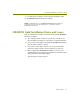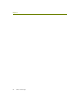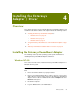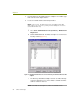Installation guide
Chapter 3
20 Sniffer Technologies
5 In the Locate Driver Files window, check only the Specify a location
option and click Next.
6 When prompted, click Browse, navigate to the AgereOrinoco\WinXP
subdirectory where the driver files are installed, and click Open.
NOTE: The location for Sniffer Portable drivers is C:\Program
Files\NAI\SnifferNT\Driver\en\AgereOrinoco\Win2K.
7
Click OK.
8 Windows 2000 scans for the driver and presents the Driver Files
Search Results window. Click Next in the Driver Files Search Results
window when the specified driver is found.
9 Click Yes on the Digital Signature Not Found warning to continue the
installation.
10 When the Add/Edit Configuration Profile dialog box appears, the
installation procedure is the same as the Updating Existing Drivers
procedure. Continue with Step 14 on page 21.
Updating Existing Drivers
For Windows 2000, update existing drivers using the Device Manager. The
procedure is the same regardless of whether you are updating the vendor’s
existing driver or a previous version of the Sniffer driver.
To update existing drivers for the ORiNOCO Gold adapter in Windows
2000:
1 After installing the Sniffer software, log into Windows 2000 as an
Administrator.
2 Start the Device Manager:
a Right-click the My Computer icon and select Properties.
b Click the Hardware tab, then click Device Manager.
c Expand the Network Adapters entry by clicking the + sign.
3 Right-click the entry for the ORiNOCO Gold adapter and select
Properties.
4 Click the Driver tab, then click Update Driver.
5 Click Next when the Welcome to the Upgrade Device Driver Wizard
appears.