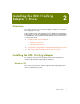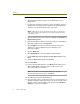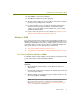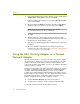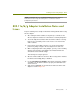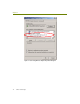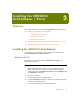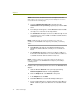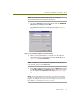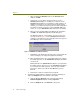Installation guide
Wireless Guide 11
Installing the 802.11a/b/g Adapter / Driver
NOTE: For Windows XP, use the Wireless Network tab in the Wireless
Network Connection Properties dialog box to set wireless network
participation parameters.
802.11a/b/g Adapter Installation Notes and
Issues
Keep the following notes and tips in mind when working with the 802.11a/b/g
wireless adapter:
After exiting the Sniffer software, it may take up to a minute for the
wireless adapter to transition to normal wireless network participation.
The client utility will not function while the Sniffer software is running.
However, the client utility can be used once the user exits from the
Sniffer software.
If the machine has multiple card slots, you can prevent potential
problems by always using the wireless adapter in the same slot.
While configuring the 802.11a/b/g adapter, you may see the following
warning: Can not access your wireless card. Please remove and
reinsert PC card to activate settings.
This warning can safely be ignored.
After the enhanced driver for the Cisco Atheros a/b/g card is installed,
the Atheros Client Utility (ACU) is disabled.
Use the Safely Remove Hardware option when removing the cardbus
card. Make sure the Sniffer software is properly shut down before the
card is removed.
Aegis Protocol (IEEE802.1x) should not be bound to the driver of the
adapter as shown in Figure 2-1.