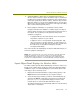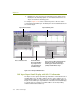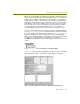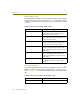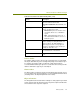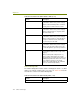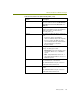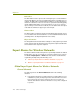Installation guide
Wireless Guide 137
Advanced Features for Wireless Analysis
A dedicated Wireless Expert layer for maintaining information on
wireless stations and access points. The Wireless layer is found below
the DLC layer in the Expert display. The Expert creates network objects
at this layer specifically for wireless stations. Unlike the objects at the
DLC layer (which are concerned only with data frames), objects at the
Wireless layer provide statistics for all wireless frame types (including
data, control, and management frames).
Expert symptoms and diagnoses specifically for wireless LANs.
Using the information in its database of network objects, The Expert
analyzer detects and alerts you to potential problems that may exist on
the network. These problems are categorized as being either
symptoms or diagnoses:
A symptom indicates that a threshold has been exceeded and
may indicate a problem on your network.
A diagnosis can be several symptoms analyzed together, high
rates of recurrence of specific symptoms, or single instances of
particular network events that cause the Expert to conclude that
the network has a real problem. A Diagnosis should be
investigated immediately.
This section describes the detail displays for wireless LAN network objects, as
well as the symptoms and diagnoses.
NOTE: Since it is beyond the scope of this document to describe the Expert
analyzer in detail, this section assumes that you are already generally
familiar with the Expert analyzer. See the product User’s Guide and online
help files for detailed information on working with Expert analyzer displays.
Expert Object Detail Displays for Wireless LANs
The Sniffer software provides Expert detail displays for wireless stations. The
Expert creates network objects for wireless stations at both the Expert DLC
and Wireless layers. You view Detail displays for the network objects in the
same way you do for all other protocols:
1 Display either the Expert window (for analysis during capture) or the
Expert tab in the Decode window (for post-capture analysis).
2 Select the Expert layer at which you want to view Detail displays by
clicking in the Objects column at the desired layer in the Overview
pane (see Figure 10-15). Expert Detail displays for wireless LAN
network objects are found at the DLC and Wireless layers.
The adjacent Summary pane automatically updates to show all network
objects at the selected layer.