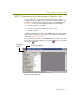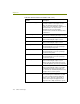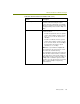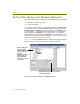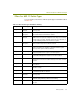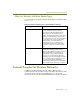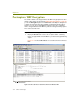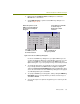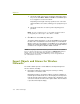Installation guide
Wireless Guide 135
Advanced Features for Wireless Analysis
2 Right-click in the Summary, Detail, or Hex pane to activate the
Decode tab’s context menu.
3 Select WEP Decrypt to open the Select WEP Keys dialog box, as
shown in Figure 10-14.
Figure 10-14. The Select WEP Keys Dialog Box
Use the Select WEP Keys dialog box to specify the WEP keys to be
used for decrypting the data in the selected buffer or trace file. You can
either use the WEP keys currently defined in the 802.11 tab of the
Options dialog box, or you can specify new keys in the fields provided.
4 To decrypt the data in the selected buffer or trace file using the WEP
keys currently defined in the 802.11 tab of the Options dialog box,
enable the Use Current Profile WEP Keys option. Enabling this option
causes the other fields in the Select WEP Keys dialog box to be grayed
out, indicating that they are unavailable.
5 To specify new WEP keys for decryption, start by setting the WEP Key
Entry Mode option to specify whether you want to enter the keys as
either Hex or ASCII.
6 You can enter up to four separate encryption keys. For each key, do the
following:
Enable this option to use the
WEP keys currently defined in
the 802.11 tab of the Options
dialog box.
Select whether you would like
to enter the keys as
Hexadecimal or ASCII
characters.
Select the length of
each WEP key used on
the wireless network.
Enter each WEP key in
the spaces provided.