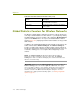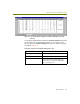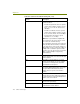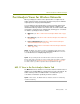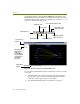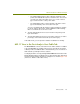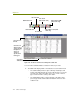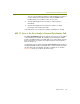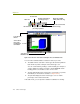Installation guide
Chapter 10
118 Sniffer Technologies
Global Statistics Counters for Wireless Networks
The Monitor’s Global Statistics application for wireless networks works in the
same way as Global Statistics for other networks — you display it by clicking
the Global Statistics icon in the Toolbar or by selecting the Global Statistics
option from the Monitor menu. In response, the Global Statistics window
appears (Figure 10-7), displaying real-time network statistics to help you with
traffic analysis.
In addition to the standard Global Statistics tabs available for all networks, the
Sniffer software adds a Channel Surfing tab. The Channel Surfing tab
provides you with a quick snapshot of network activity on all the channels in
the wireless network. Each channel is listed in the display with the same sets
of statistics, enabling you to see at a glance what is happening on each
channel.
NOTE: The Channel Surfing tab will appear differently depending on
whether the monitored network is 802.11a or 802.11b/g. The Channel
Surfing tab for 802.11a networks will display more channels and data rates
than the one for 802.11b/g.
IMPORTANT: When you use the Channel Surfing tab, be sure to enable the
Channel Surfing option in the Tools > Options > 802.11 tab. This option
causes the Sniffer software to cycle between monitoring selected channels
for specified durations. Channel surfing statistics will only be available for
channels selected in the 802.11 tab in the Options dialog box. For more
information on setting up Channel Surfing options, see Setting Configuration
Options on page 83.
Update Time The last time this station was updated in the
Host Table with new statistics.
Create Time The time this station’s entry was first added to
the Host Table.
Table 10-6. Host Table Counters in the 802.11 Tab (4 of 4)
Counter Description