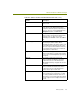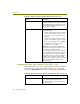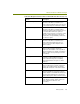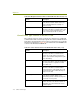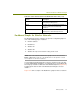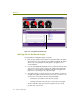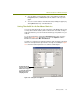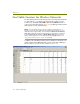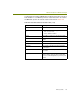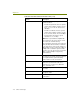Installation guide
Chapter 10
114 Sniffer Technologies
Host Table Counters for Wireless Networks
The Host Table for wireless networks works in the same way as the Host Table
for other networks — you display it by clicking the Host Table icon in the
Toolbar or by selecting the Host Table option from the Monitor menu. In
response, the Host Table appears (Figure 10-6), displaying real-time network
traffic statistics for each detected station.
NOTE: You can add the entries in the Host Table to the Expert’s list of
known access points and mobile units by clicking in the # column to select
individual entries, right-clicking, and selecting the Add to Known Wireless
Units List command from the menu that appears. The Expert uses this list to
generate Rogue Access Point and Rogue Mobile Unit alarms (detected
stations whose addresses are not in the list result in Rogue alarms). See
Setting Expert Wireless Options on page 90 for details.
In addition to the standard Host Table features available for all networks, The
Sniffer software adds a 802.11 tab with counters specifically for MAC-layer
wireless stations. You can see these counters in Figure 10-6.
Figure 10-6. The Host Table’s 802.11 Tab