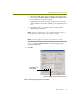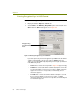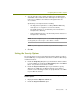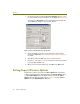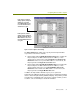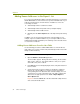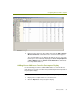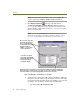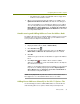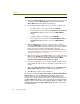Installation guide
Chapter 9
96 Sniffer Technologies
To add known addresses manually in the 802.11 Options tab:
1 Display the 802.11 Options tab of the Expert Properties dialog box by
selecting the Tools > Expert Options command and clicking the
802.11 Options tab in the dialog box that appears.
2 Do you want to add the address of an access point or a mobile unit?
To add the address of an access point, click Add AP.
A new entry line becomes active in the Known Access Points in
the Network list with the active cursor in the MAC Address
column.
To add the address of a mobile unit, click Add MU.
A new entry line becomes active in the Known Mobile Units in
the Network list with the active cursor in the MAC Address
column.
3 Enter the MAC address of the access point or mobile unit in the
appropriate MAC Address column. You must enter the entire address
in hexadecimal format. The dialog box will not let you enter an address
that is not the proper length and format (twelve characters,
hexadecimal only). If you do not know the full hexadecimal addresses
of the access points in your network, see Determining a Wireless Unit’s
Full Hexadecimal Address on page 97.
4 Once you have entered a legal MAC address, you can also enter an IP
address in the IP Address column. For this release, IP addresses are
for your own reference only. The Expert only compares MAC
addresses when flagging wireless units as rogues!
5 Repeat Step 2 through Step 4 for each access point or mobile unit you
want to add to the Expert’s list. You can enter as many addresses as
you like.
6 Turn on the Enable Rogue AP Lookup option and/or Enable Rogue
Mobile Unit Lookup option by checking the appropriate boxes.
7 Click OK in the Expert Properties dialog box.
Once you have enabled the Rogue AP Lookup and/or Enable Rogue Mobile
Unit Lookup option and clicked OK, during subsequent captures (and
openings of trace files), the Expert will compare the MAC addresses of
detected access points and mobile units to those in the corresponding lists in
the 802.11 Options tab. Wireless units not found in the appropriate list will be
flagged as rogues in Expert Summary and Detail displays. In addition, either
the Rogue Access Point or Rogue Mobile Unit alarm will be generated for
each detected rogue.