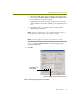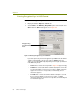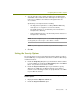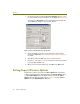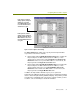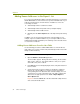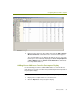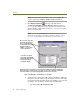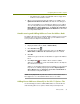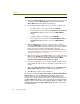Installation guide
Wireless Guide 95
Configuring Wireless LANs to Capture
By clicking in the checkbox for individual entries to toggle them
between selected and unselected.
5 When you have finished selecting the addresses for addition, click
Update Known Wireless Units List at the bottom of the dialog box.
Those selected addresses not already in the Expert’s list are added.
You can verify that they have been added by displaying the Tools >
Expert Options > 802.11 Options tab. The Known Access Points in
the Network and Known Mobile Units in the Network lists will include
the newly added addresses.
Autodiscovering and Adding Addresses from the Address Book
The Address Book provides you with the ability to autodiscover access points
and mobile units on the wireless network. Then, you can add discovered
access points to the Expert’s list automatically.
To autodiscover access points and add them from the Address Book:
1 Display the Address Book (Tools > Address Book).
2 Click Autodiscovery .
3 In the Autodiscovery Options dialog box, make sure the Discover
Mobile Units and Discover Access Points options are enabled.
4 Click OK.
Autodiscovery proceeds. Discovered addresses appear in the Address
Book.
5 Click Export AP in the Address Book’s toolbar to add the
addresses of all the access points in the Address Book to the Expert’s
list of known access points.
Addresses not already in the Expert’s list are added. You can verify that
they have been added by displaying the Tools > Expert Options >
802.11 Options tab. The Known Access Points in the Network list
will include the newly added addresses.
NOTE: Clicking Export AP only adds those addresses in the Address Book
with a Type value set to Access Point. Mobile units are not added.
Adding Known Addresses Manually in the 802.11 Options Tab
Use the following procedure to add the MAC addresses of known wireless
units manually (either access points or mobile units) to the Expert’s list.