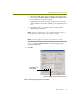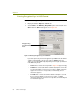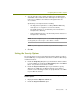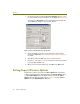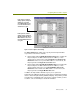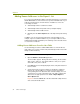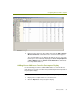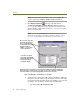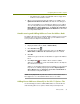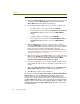Installation guide
Chapter 9
94 Sniffer Technologies
NOTE: If the Expert tab is not available, make sure the Expert tab
option is enabled in the Display > Display Setup > General tab.
3
Click Wireless Units List at the top of the Expert pane.
The Wireless Units Discovered in this trace dialog box appears
(Figure 9-8). This dialog box has two separate lists of wireless units
discovered in the capture buffer or trace file — one for access points
and one for mobile units.
NOTE: You can edit the IP Address field in either list. In some cases,
the Expert may be unable to determine a station’s IP address. In these
cases, you can manually enter an IP address using this feature.
Figure 9-8. Adding Discovered Addresses Postcapture
4 Select the access points and mobile units you would like to add to the
Expert’s list of known addresses by checking the checkbox at the right
of each desired entry. By default, all discovered addresses are selected
for addition. You can change selections in the following ways:
By clicking Select All and Unselect All.
Discovered access points
are listed in the upper list;
discovered mobile units
are listed in the lower list.
IP Address fields are
editable — you can enter
a custom IP address.
Selected access points
and mobile units will be
added to the Expert list of
known addresses by
clicking this button.
By default, all discovered addresses are selected for addition to the Expert’s list (the box
at the right of each entry in the list is checked). You can select and deselect individual
entries for addition or click Select All and Deselect All for faster selection.