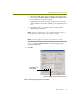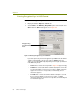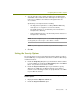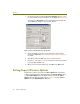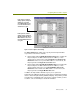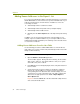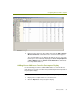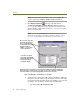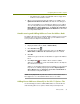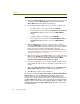Installation guide
Chapter 9
92 Sniffer Technologies
Adding Known Addresses to the Expert’s List
To use the rogue identification abilities of the Expert effectively, you must first
add the MAC addresses of the known access points and mobile units on your
network to the Expert’s list of known wireless unit addresses. There are
several ways to do this:
Automatically from the real-time Host Table.
Automatically from the Expert tab of the postcapture display.
Automatically from the Address Book.
Manually from the 802.11 Options tab of the Expert Properties dialog
box.
In addition, you can also import and export lists of known addresses (for
example, if you are a Sniffer Portable user, you can import addresses from
multiple Sniffer Portable installations). The following sections describe how to
use each of these methods.
Adding Known Addresses from the Host Table
Use the following procedure to add the MAC addresses of known wireless
units (either access points or mobile units) automatically from the Host Table
during real-time monitoring.
To add known addresses automatically from the Host Table:
1 Open the Monitor > Host Table application.
The Host Table appears. During real-time monitoring, the Host Table
adds one-line entries for each detected wireless unit (access points
and mobile units) on the network.
2 If the 802.11 tab is not already displayed, click its entry at the bottom of
the Host Table.
3 Select which entries in the Host Table you would like to add to the
Expert’s list of known addresses. Select an entry by checking its
corresponding box in the # column at the left of the display. You can
select both access points and mobile units. The Sniffer software will
add each to the appropriate list in the Tools > Expert Options >
802.11 Options tab.
Figure 9-7 shows the 802.11 tab of the Host Table with sample wireless
units selected in the # column.