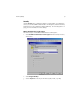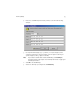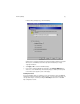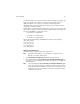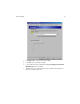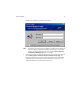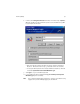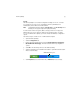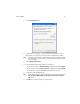User`s guide
Harmony Utility 49
802.1x
The Harmony Utility does not include configuration settings for 802.1x. To enable
802.1x support, you need to use a client utility provided by a RADIUS server
manufacturer, such as Microsoft or Funk Software.
Note: Confirm that the Harmony Utility’s Security Level is set to No Security before
enabling 802.1x support using a third-party client utility.
As of the release of this user’s guide, Microsoft only provides 802.1x support for
Windows XP users; 802.1x support is built into the operating system. To enable
802.1x on a Windows XP computer, you need to disable the Harmony Configuration
options.
Follow these steps to enable 802.1x on a Windows XP computer:
1. Open the Harmony Utility.
2. Click the Configuration tab.
3. Remove the check mark from the box labeled Enabled Harmony Configuration
(Disable Windows XP Settings). This will disable the Harmony Configuration
options.
4. Click OK to save this change and close the Harmony Utility.
5. Click the networking icon in the Windows Taskbar to open Windows XP’s built-in
wireless network utility.
6. Click Properties (if associated with an AP) or Advanced (if not associated).
WinXP Networking Icon