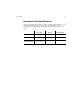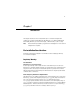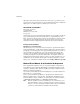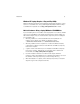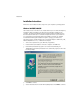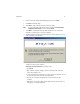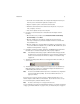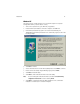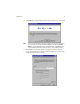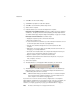User`s guide
Installation 16
6. Enter a name for the utility’s Program Manager group and click Next.
7. Cl i ck Next to install the utility.
8. Click Finish to view additional information about the utility.
Note: To avoid viewing the additional information, uncheck the Read
Harmony
configuration instructions box before clicking Finish.
9. Click Finish to complete the Harmony Utility installation and to continue the
installation of a Harmony 802.11a network adapter.
10. The Harmony Device Setup wizard will prompt you to insert a Harmony 802.11a
network adapter, as shown below.
Harmony 802.11a CardBus Card users: Insert the CardBus Card into an available
CardBus slot and proceed to Step #11.
Harmony 802.11a PCI Card users: Follow these steps:
• Click Cancel.
• Shut down the computer, unplug its power cord from the wall outlet, and
remove the computer cover.
• Locate an unused PCI slot and refer to your PC’s manual for instructions on how
to remove the plate that covers the slot (if applicable).
• Feed the card’s antennas through the PCI slot and out the back of the
computer.
• Align the PCI Card over the empty slot and firmly insert the card into the slot.
See page 59 for a sample illustration.