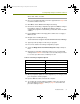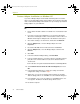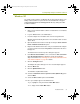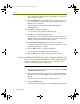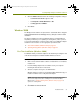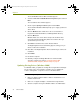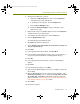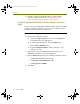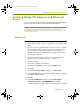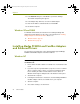Installation guide
Installation Guide 39
Installing Madge Adapters and Enhanced Drivers
Installing Madge PCI Adapters and Enhanced
Drivers
The instructions provided in this section detail installing supported Madge PCI
adapters and enhanced drivers for PII, PIII and FlexPAC systems.
NOTE: For Windows XP and 2000, the instructions for installing the Madge
PCI adapter and enhanced driver are the same as the instructions for
Installing Madge Adapters and Enhanced Drivers for Windows XP on page 33 and
Windows 2000 on page 35.
Windows NT
To install Madge PCI adapters and enhanced drivers on Windows NT:
1 Ensure Sniffer Portable software is installed. If it is not installed, install
it now.
2 If you have a previously installed driver (a previous version of a Sniffer
driver or another vendor’s driver), you must first uninstall the driver
before installing the Sniffer enhanced driver. Remove drivers in
Windows NT through the Adapters tab of the Network control panel.
3 Shut down the computer.
4 Following the manufacturer’s instructions, insert the Madge PCI
adapter card into an available slot in your computer.
5 Start the computer.
6 Go to Start > Settings > Control Panel.
7 Double-click the Network icon, then click the Adapters tab.
8 Click Add.
9 In the Select Network Adapter dialog box, click Have Disk.
10 In the Insert Disk dialog box specify the complete path for the Madge
PCI Adapter enhanced driver.
11 Click OK.
12 In the Select OEM Option dialog box select Sniffer (Madge)
Automated Installation - RECOMMENDED and click OK.
The Network dialog box appears with the Madge PCI adapter installed.
100413Portable_Install.book Page 39 Friday, March 25, 2005 2:22 PM