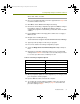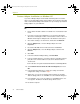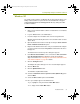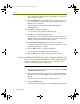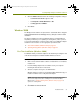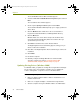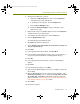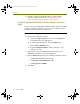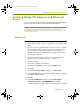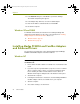Installation guide
Installation Guide 37
Installing Madge Adapters and Enhanced Drivers
4 Start the Device Manager as follows:
a Right-click the My Computer icon and select the Properties
command from the menu that appears.
b In the dialog box that appears, click the Hardware tab.
c Click the Device Manager button.
d Expand the Network Adapters entry by clicking the + sign
adjacent to its entry.
5 Right-click the entry for the Madge adapter and select the Properties
command from the menu that appears.
6 In the Adapter Properties dialog box, click the Driver tab.
7 Click the Update Driver button.
The Upgrade Device Driver Wizard starts.
8 Click Next in the Welcome dialog box.
9 Select “Display a list of known drivers for this device so that I can
choose a specific driver.”
10 Click Next.
11 In the Upgrade Device Driver wizard, click Have Disk.
12 In the Install From Disk dialog box, browse to the <local install drive>:\
Program Files\Nai\SnifferNT\Driver\en\TRMadge\Win2K directory.
13 Click OK.
14 In the Upgrade Device Driver wizard, select the installed Madge
adapter.
15 Click Next.
16 In the dialog box that appears, click Next.
17 At the message “Digital Signature Not Found,” click Yes to continue the
driver update.
18 Click the General tab in the Connection Properties dialog box. If the
QoS Packet Scheduler service is listed in the Components checked
are used by this connection list, disable it now by deselecting the
adjacent checkbox. See
Unbinding the QoS Packet Scheduler Service
from Selected Adapters on page 9 for details.
19 Click Finish.
20 Restart the computer.
100413Portable_Install.book Page 37 Friday, March 25, 2005 2:22 PM