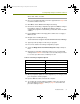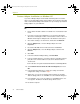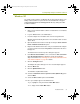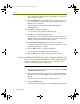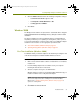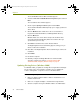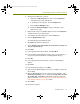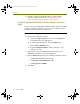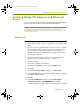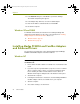Installation guide
Chapter 4
36 Sniffer Portable
The Install Hardware Device Drivers window appears.
5 Select the Search for a suitable driver for my device option and click
Next.
The Locate Driver Files window appears.
6 Check only the Specify a location option and click Next.
The Found New Hardware Wizard prompts you to supply a path to the
device driver.
7 Click the Browse button and browse to the <local install drive>:\
Program Files\Nai\SnifferNT\Driver\en\TRMadge\Win2K
directory.
8 Click the OK button.
Windows 2000 scans for the driver and presents the Driver Files
Search Results window indicating that it has found the driver you
specified in the previous step.
9 Click Next on the Driver Files Search Results window.
The Digital Signature Not Found warning appears asking you if you
want to continue the installation.
10 Click Yes on the Digital Signature Not Found warning to continue the
installation.
11 Click Finish.
12 Restart the computer.
13 Manually configure the Madge Mk2 driver for Sniffer Portable
operations using the procedure in
Configuring Madge Mk2
PCMCIA\CardBus Adapters (Windows 2000) on page 38.
Updating Existing Drivers (Windows 2000)
For Windows 2000, you update an existing driver using the Device Manager.
The procedure is the same regardless of whether you are updating the
vendor’s existing driver or a previous version of the Sniffer driver.
To install Madge adapters and enhanced drivers on Windows 2000:
1 Make sure that the Sniffer Portable software is installed. If it is not
installed, install it now.
2 Make sure a supported adapter is installed in the target machine.
3 Start the computer and log in to Windows 2000 as an Administrator.
100413Portable_Install.book Page 36 Friday, March 25, 2005 2:22 PM