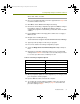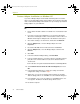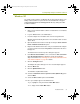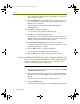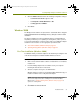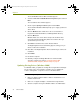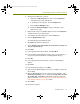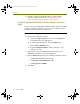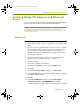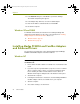Installation guide
Installation Guide 35
Installing Madge Adapters and Enhanced Drivers
4 Click the Advanced tab and make the following configuration changes:
Set Promiscuous mode support to Yes.
Set Respond to TEST/XID frames to No.
Set Ring Speed to 16 Mbit/s.
5 Click Close.
Windows 2000
The Madge enhanced drivers are placed in the <local install drive>: \Program
Files\Nai\SnifferNT\Driver\en\TRMadge directory during the Sniffer Portable
installation.
The driver installation procedure for Windows 2000 is somewhat different
depending on whether you are updating an existing driver (either a previous
version of the Sniffer driver or another vendor’s driver) or installing the adapter
and driver for the first time. Use the appropriate procedure below.
First Time Installation (Windows 2000) on page 35
Updating Existing Drivers (Windows 2000) on page 36
First Time Installation (Windows 2000)
For Windows 2000, you install an adapter for the first time by inserting the card
in the PC and using the Found New Hardware Wizard, as follows.
To install an adapter and driver in Windows 2000 for the first time:
1 Make sure the Sniffer Portable software is installed. If it is not installed,
install it now.
2 Insert the Madge adapter into an available slot in your computer
following the manufacturer’s instructions.
3 Start the computer and log in as an Administrator.
Windows 2000 presents the Found New Hardware Wizard to help you
install a new driver for the newly detected adapter.
NOTE: If Windows 2000’s plug-and-play feature automatically installs a
driver for the adapter instead of starting the Found New Hardware
Wizard, turn to
Updating Existing Drivers (Windows 2000) on page 36 to
update the existing driver.
4 Click Next in the Wizard window.
100413Portable_Install.book Page 35 Friday, March 25, 2005 2:22 PM