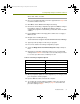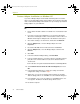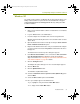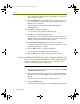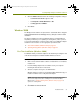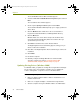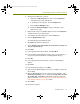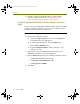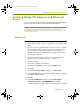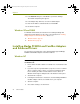Installation guide
Chapter 4
34 Sniffer Portable
The Install from Disk dialog box appears prompting you to supply the
path to the driver to install.
13 Click the Browse button and navigate to the path where the driver for
the selected adapter is installed. The drivers for Madge adapters on
Windows XP are located at:
<local install drive>: \Program Files\Nai\SnifferNT\Driver\en\
TRMadge\WinXP
14 Click Open on the Browse dialog box.
You are returned to the Install from Disk dialog box.
15 Click OK on the Install from Disk dialog box.
If the operating system is configured to alert you to unsigned drivers, a
dialog box will appear warning you that you are about to install a driver
that has not been verified by Microsoft Corporation.
16 Click the Continue Anyway button to continue the installation.
The wizard installs the driver. When it has finished, it displays a screen
indicating that the driver is installed.
17 Click the Finish button to complete the installation.
You are returned to the Adapter Properties dialog box.
18 Click the OK button to clear the Adapter Properties dialog box.
Configuring Madge Mk2 PCMCIA\CardBus Adapters (Windows XP)
Before you can use the Madge Mk2 PCMCIA or CardBus adapter with Sniffer
Portable on a Windows XP PC, you must set some configuration options
manually. The following procedure explains how.
To configure the Madge Mk2 PCMCIA or CardBus adapter:
1 Open the Network Connections folder by selecting the Start > Settings
> Network Connections option.
2 Right-click the Network Connection entry associated with the Madge
Mk2 adapter and select the Properties command from the menu that
appears.
The Network Connections Properties dialog box appears.
3 Click the Configure button.
The Adapter Properties dialog box for the Madge Mk2 adapter appears.
100413Portable_Install.book Page 34 Friday, March 25, 2005 2:22 PM