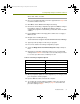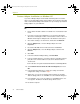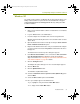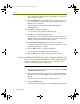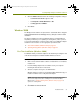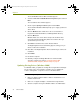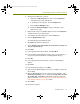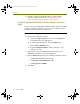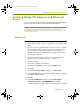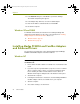Installation guide
Installation Guide 33
Installing Madge Adapters and Enhanced Drivers
Windows XP
The Sniffer enhanced drivers for Windows XP are plug and play drivers. The
Madge enhanced drivers are placed in the <local install drive>: \Program
Files\Nai\SnifferNT\Driver\en\TRMadge\WinXP directory during the Sniffer
Portable installation.
To install Madge adapters and enhanced drivers in Windows XP:
1 Make sure the Sniffer Portable software is installed. If it is not installed,
install it now.
2 Log in to Windows XP as an Administrator.
3 Insert the adapter in an available card slot on the target machine.
Windows XP automatically detects the new card and installs its native
device driver.
4 Open the Network Connections folder by selecting the Start > Control
Panel > Network Connections option.
5 Right-click the Network Connection entry associated with the adapter
you just inserted and select the Properties command from the menu
that appears.
The Network Connections Properties dialog box appears.
6 If the QoS Packet Scheduler service is listed in the This connection
uses the following items list, disable it now by deselecting the
adjacent checkbox. See
Unbinding the QoS Packet Scheduler Service
from Selected Adapters on page 9 for details.
7 Click the Configure button.
The Adapter Properties dialog box for the selected adapter appears.
8 Click the Driver tab.
9 Click the Update Driver button.
The Hardware Update Wizard starts.
10 Select the Install from a list or specific location (Advanced) option.
and click Next.
11 Select the Don’t search option and click Next.
12 Does your adapter appear in the Wizard’s list?
- If yes, highlight its entry and click the Have Disk button.
- If no, simply click the Have Disk button.
100413Portable_Install.book Page 33 Friday, March 25, 2005 2:22 PM